Ontodog Tutorial
- Inputs of Ontodog
- Outputs of Ontodog
- Generating ontology community view files
- Making an ontology community view from Ontodog output files
Microsoft Excel or tab-delimited text files can be used by Ontodog as the input file of terms selected from a source ontology to be used as the basis for an ontology community view. The input term file typically lists all the classes and object properties in an ontology that is used as the source ontology. The figure below shows an example of the input term file.
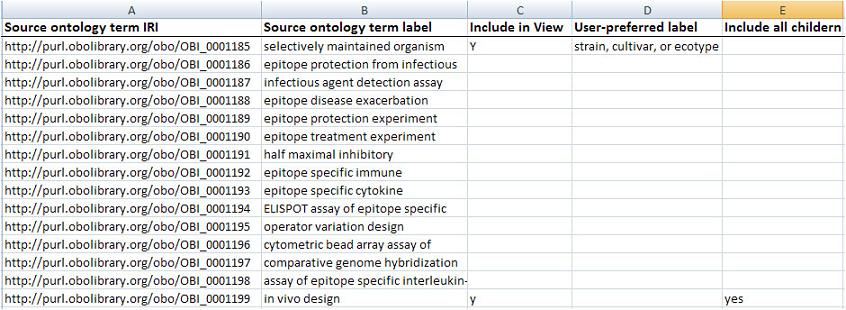
The file contains 5 (A-E) columns:
- Column A: term IRIs (Internationalized Resource Identifiers) in the source ontology
- Column B: term labels in the source ontology
- Column C: mark using "y" or "yes" (case insensitive) if this term is chosen for inclusion in the view
- Column D: provide the user preferred labels in this column
- Column E: mark using "y" or "yes" (case insensitive) if all the child terms of this term should be included in the view
The order of the content in these columns is important for generating the expected ontology community view files. The column names are given to help the users identify the content in the names. However, the names of the columns do not matter.
b. template of input text file
Ontodog provides a tool to generate a template of an input term file. The tool generates a file containing all the classes and data properties of an ontology selected from the menu or provided in the text box. (See example)
Most ontologies continually develop and change. Views of an ontology may need to be updated as a result. To go through all the terms of an ontology for each update is a lot of work. Therefore, the tool also provides the functionality to list terms from the version to be used to generate the view that differ from the one available in the Ontodog.
Ontodog can generate various annotation layers and subsets of the source ontology owl files needed for the ontology community view.
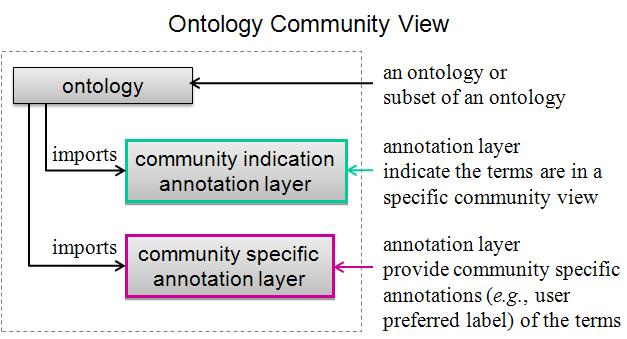
The output file 1 is the annotation owl file that uses an annotation property (default is obo:inSubset, http://www.geneontology.org/formats/oboInOwl#inSubset) to specify the terms in a specific view. The figure below shows how the inSubset file looks like.
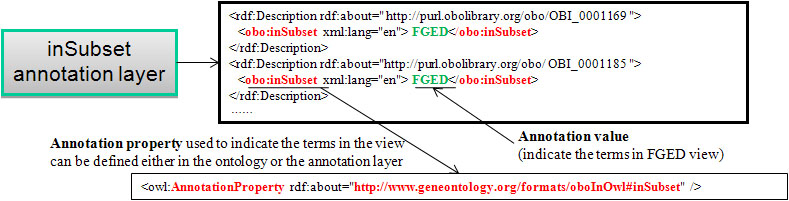
The annotation value is used to indicate a specific ontology community view, e.g., FGED refers to the ontology community view for Functional Genomics Data Society. "Annotation Value" is a required input to generate output file 1.
The output file 2 is the annotation owl file that uses the annotation property to add the user preferred labels to the terms in a specific view. The figure below shows what the user preferred label annotation file looks like.
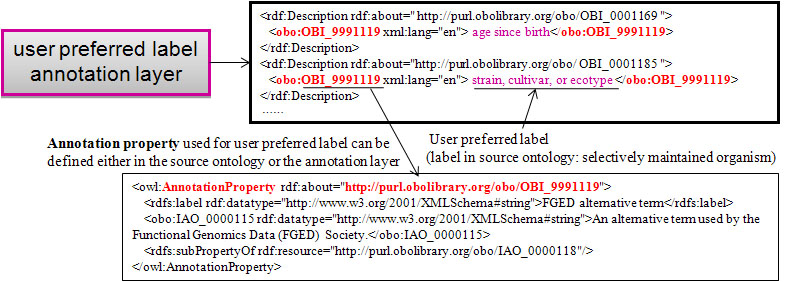
The user preferred labels for the terms should be provided in the column D (or 4) in the input term file.
The annotation property used for user preferred label is required for generation of output file 2. We recommend creation of a subproperty of IAO:alternative term in the source ontology for this purpose. However, it is not required. Ontodog will use the annotation property URI or create a new annotation property using the label given by the user.
The output file 3 is the subset of a source ontology containing all the view terms and related terms and axioms. So, it keeps full inferrence power of the source ontology.
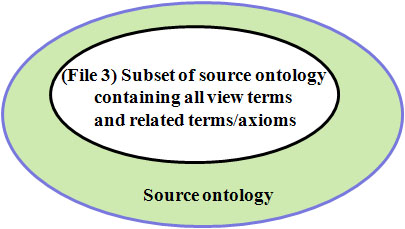
Ontodog can generate the fully inferred hierarchy version of the subset ontology. The subset of the source ontology can include all the individuals of a class if required.
3. Generating ontology community view files
Ontodog data input
(1) Ontodog input term file: OBI_FGED.txt
(2) Source ontology: Ontology for biomedical investigations (OBI)
Settings for Ontodog output files
Output File 1: inSubSet annotation ontology
(1) URI of owl file: http://purl.obolibrary.org/obo/FGED_inSubset.owl
(2) Annotation Property URI: leave empty
(3) Annotation Value: FGED
Output File 2: User preferred label annotation ontology (optional): selected
(1) URI of owl file: http://purl.obolibrary.org/obo/FGED_label.owl
(2) Annotation Property, Annotation Property URI: http://purl.obolibrary.org/obo/OBI_9991119
Output File 3: Subset of source ontology containing all view terms and related terms/axioms (optional): selected
(1) URI of owl file: leave empty
(2) Include inferred hierarchy? leave unchecked
Ontodog output files generated with inputs shown above
File 1 - inSubset annotation layer owl file: FGED_insubset.owl
File 2 - user preferred annotation layer owl file: FGED_label.owl
File 3 - subset of source ontology owl file: FGED_subset.owl
Ontodog data input
(1) Ontodog input term file: OBI_core.xls
(2) Source ontology: Ontology for biomedical investigations (OBI)
Settings for Ontodog output files
Output File 1: inSubSet annotation ontology
(1) URI of owl file: leave empty
(2) Annotation Property URI: leave empty
(3) Annotation Value: CORE
Output File 2: User preferred label annotation ontology (optional): unselected
(1) URI of owl file:
(2) Annotation Property, Annotation Property URI:
Output File 3: Subset of source ontology containing all view terms and related terms/axioms (optional): selected
(1) URI of owl file: leave empty
(2) Include inferred hierarchy? checked
Ontodog output files generated with inputs shown above
File 1 - inSubset annotation layer owl file: core_insubset.owl
File 3 - subset of source ontology owl file: core_subset.owl
4. Making an ontology community view from Ontodog output files
1). Directly use the subset of the source file
example: core_subset.owl
2). Tag the terms in a specific view by importing the inSubset owl file
example: indicate the terms in OBI FGED view obi_FGEDview.owl (FGED_subset.owl imports FGED_insubset.owl)
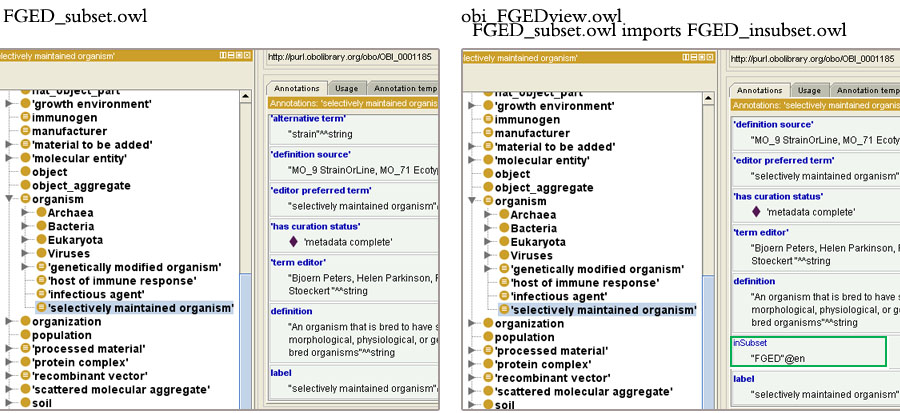
The above figure shows the view owl files displayed in Protege. The left panel is the subset of OBI (FGED_subset.owl). The right panel is the subset of OBI owl file imports the inSubset annotation layer (FGED_insubset.owl). With the imported owl, the terms in the FGED view is tagged with inSubset annotation with value "FGED" (in green box).
3). Tag the terms in a specific view with user preferred label by importing the inSubset and user preferred label owl files
example: indicate the terms in OBI FGED view with user preferred label obi_FGEDview_withLabel.owl (FGED_subset.owl imports FGED_insubset.owl and FGED_label.owl)
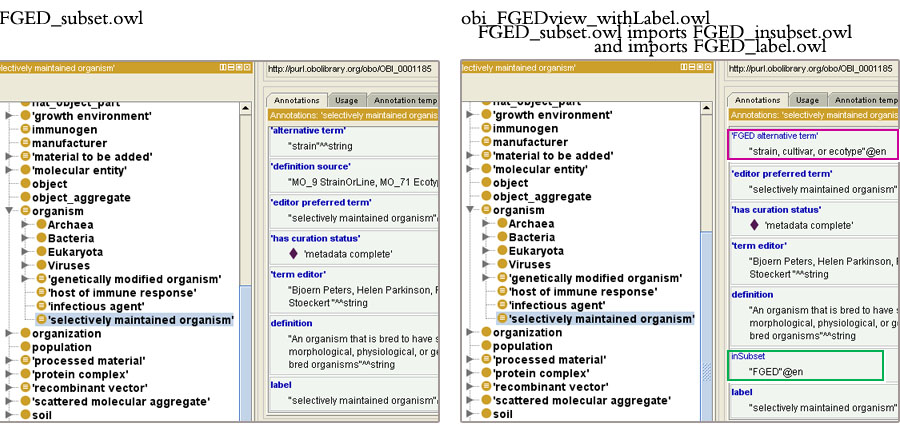
The above figure shows the view owl files displayed in Protege. The left panel is the subset of OBI (FGED_subset.owl). The right panel is the subset of OBI owl file imports the inSubset annotation layer (FGED_insubset.owl)and user preferred label annotation layer (FGED_label.owl). With the imported owl files, the terms in the FGED view is tagged with inSubset annotation with value "FGED" (in green box) and with FGED community preferred label "strain, cultivar, or ecotype" (in pink box).
4). Tag the different view terms in the source ontology by importing different views inSubset owl files
example: indicate the different view terms in OBI obi.owl (imports FGED_insubset.owl and core_insubset.owl)
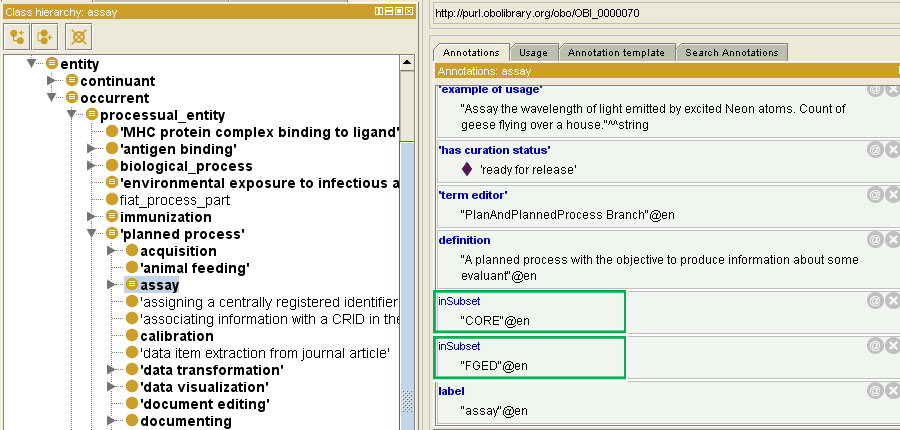
The above figure shows the source ontology OBI with imported view inSubset owl files displayed in Protege. With the imported owl files, the OBI terms in different views are tagged. Term 'assay' is included in FGED community view and a OBI core term as well (shown in green boxes).
